CloudApp Review: Excellent Video & Image Sharing Platform for Businesses
CloudApp is a cloud-based video and image sharing platform that helps companies enhance their sales, marketing, and communication capabilities by creating custom, shareable media assets. The software's main features range from screen recording and webcam recording, to screen captures and annotations. Any assets you create are easily shareable through a custom-generated link, and you can set permissions to ensure that only certain people can see your files.
CloudApp Pricing
- Ranges from $9/month-$17/month per user, or $8/month for the Pro individual user account
- Free tier also available with similar functionality for the paid tiers, but with smaller file upload sizes and shorter video lengths
- 14-day free trial
- Full pricing details here
Table of Contents
Full Review
CloudApp's image and video sharing capabilities help improve communication and increase productivity for businesses in a range of industries, like customer service, marketing, and sales—which is why it's no surprise that it counts companies like MailChimp, Twitter, and Amazon among its customers.
As teams become increasingly distributed across geographical regions, having access to a system that helps them easily create and share visual assets is now more important than ever for facilitating effective communication. Cloud-based file storage is a must for distributed teams that need to easily access and share content across a variety of devices and locations. CloudApp supplements that need by providing users with a cloud-based file storage library, but it also goes a step further by enabling users to create custom content—like GIFs, recordings, and annotated images—without requiring any additional special equipment or specialized software.
Creating GIFs, screen recordings, and annotated screenshots can also help businesses supplement their marketing campaigns by creating more engaging content that will appeal to existing and prospective customers. CloudApp provides many onboarding tips to help you get started quickly with creating professional-looking videos and images, even if you don't have any prior experience.
Key Features
Below, we'll discuss the key features of CloudApp, and how they can benefit your business.
Create screen/webcam recordings + annotated screenshots
CloudApp offers one of the easiest ways to create screen captures and recordings/GIFs without any specialized software or previous experience. It can also serve as a really fast way to create and share a screenshot, and annotate it to point out the parts you want to highlight. Although your business may already be using email and other communication software like Slack, Google Hangouts, or Skype, CloudApp helps enhance those conversations with visual assets that communicate ideas more clearly and effectively.
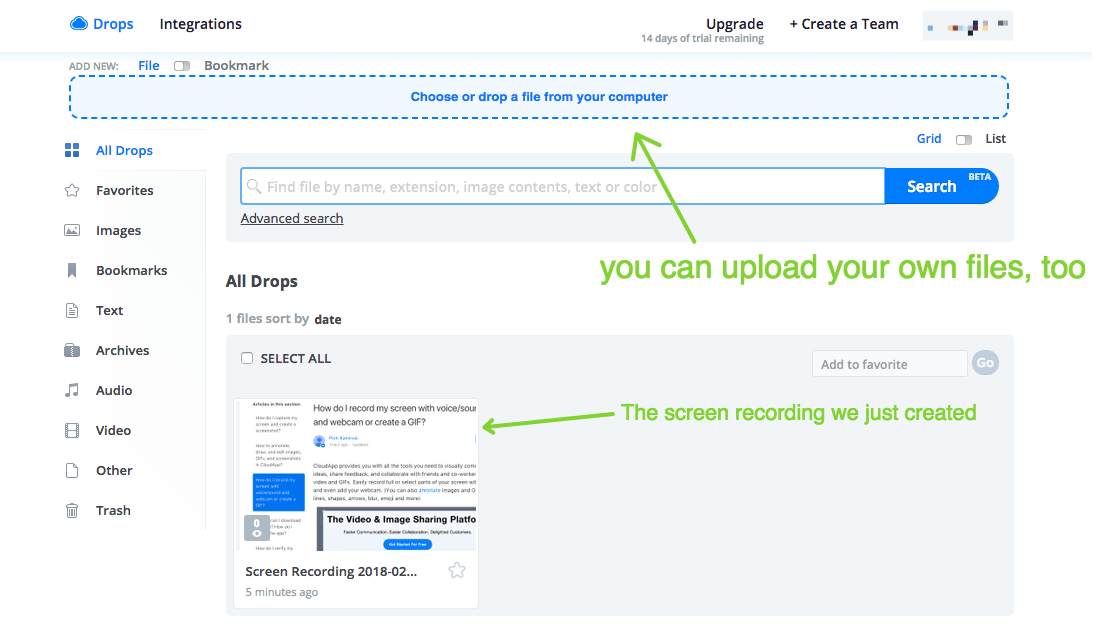
Once you've installed CloudApp's desktop app, it will appear in your menu taskbar, and will also be accessible through a keyboard shortcut. To record a video, you'll simply select the portion of the screen that you want to record, and hit "Start" to begin recording. You can also choose to include audio with your screen capture, whenever you think it may help to explain certain ideas aloud, while demonstrating them visually in the screen capture. You can also hook CloudApp up to your webcam if you prefer to record a yourself rather than your screen.
Creating screen captures is useful for marketing, communication/collaboration, and sales. For example, you can create a screen recording to demo a certain part of your product and email it to a customer/prospective client. Or you can create a recording to point out a certain part of your company's website, and then use it to help explain what changes you'd like to make to a designer on your team.
CloudApp provides many helpful tips that pop up as you're using the software, so it will make the onboarding process very smooth for your employees. Below, this popup window shows a tip to help you find out where your CloudApp screenshots are stored locally.
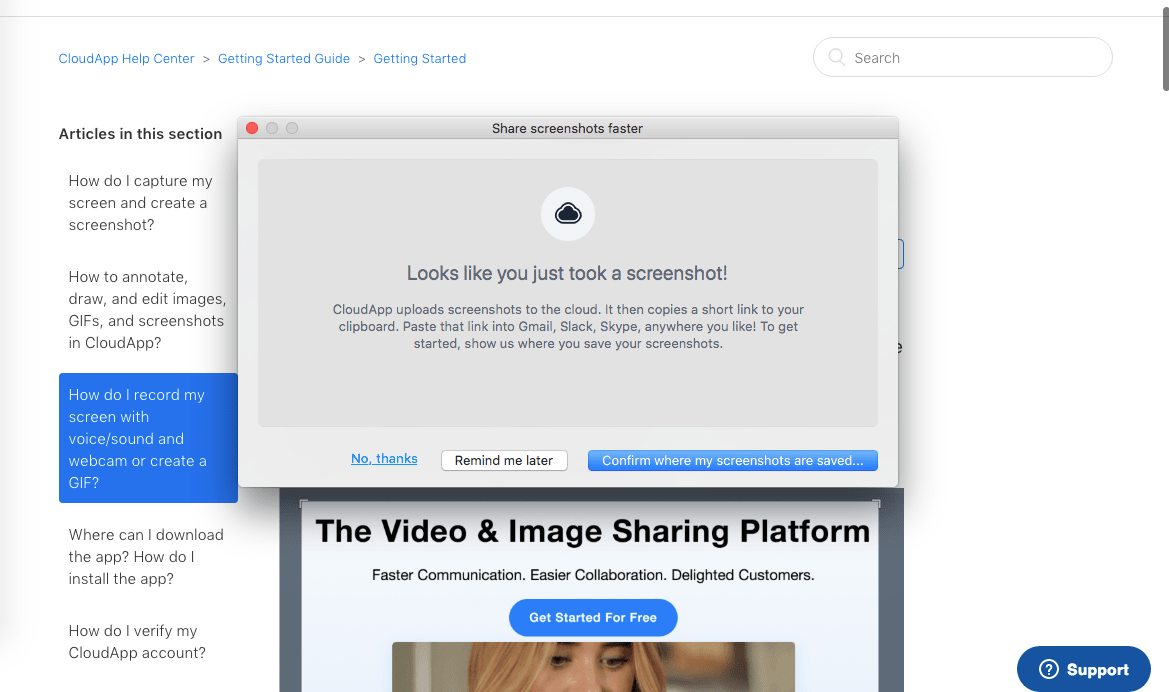
If you create a GIF, you can later annotate it with text, arrows, and other drawings to highlight specific areas of your GIF.Below, we added some emojis and the word "meow" to a GIF that scrolls through cat image search results.

This is a fun and user-friendly feature that can be used for anything from sales calls to collaborating with your design or software development team, e.g. pointing out how various parts of your application or website need to get updated.
However, note that CloudApp does not enable you to edit the length of the GIF by removing the last few seconds or certain snippets, so you'll need to record a new GIF if you want to change it. And, if you add annotations to your GIF, they will be visible throughout the whole length of the recording—you cannot specify that they should appear at a certain point in the GIF (such as halfway into it). Also, note that once you add annotations to a GIF, it will replace the old version of the GIF, instead of creating a new file, which means that you won't be able to change back to the previous version if you decide that you don't like the annotations you created.
You can also create a webcam recording in CloudApp, and share it with your team or with another team in your organization. For example, if you have a team update that you want to share, you can record the meeting in CloudApp and send the CloudApp link with anyone who may have missed the meeting.
Search through your file library
CloudApp maintains a library of every recording and image you create, as well as any images/files you upload to the CloudApp platform, so you can search one central place to find the files you need. Because CloudApp offers unlimited storage space, you can create and upload as many files as you want. However, if you create a recording and want to edit it, you'll need to use another video editing software to do so, since CloudApp's built-in capabilities are not very robust. Oftentimes, this means having to re-record certain videos/GIFs if you don't own any specialized video-editing software.
You can access your CloudApp library and sort by file type (image, video, etc.). You can also search through all of your files. CloudApp is currently developing more advanced "visual search" capabilities that use machine learning to search through what's in your images (colors, objects, etc.), rather than just searching by file name or date.
You can also "favorite" your most commonly accessed files in the CloudApp library. However, you cannot currently organize your files into folders, so they can get a bit unwieldy once you've generated a large number of files. For this reason, we recommend adding descriptive file names to your CloudApp images and recordings, so you'll be able to locate them more easily later on.
Sharing and collaboration features
One of the main benefits of using CloudApp over other cloud-based file storage solutions like OneDrive and Google Drive is the ability to share assets quickly and conveniently. With other systems, you typically need to create a recording or screenshot using one program/software, then transfer/upload it to your file storage library, and set up security permissions for who should be able to view that file. In CloudApp, you can simply open up the application from your main task bar, start recording, and the ensuing file will automatically be uploaded to your CloudApp media library. Within seconds, CloudApp will send you a custom shareable link that you can quickly review and send out right away.
Another useful built-in feature in CloudApp is the ability to set permissions for who can see any assets you create, and/or specify an expiration date for how long they'll be able to access your files.
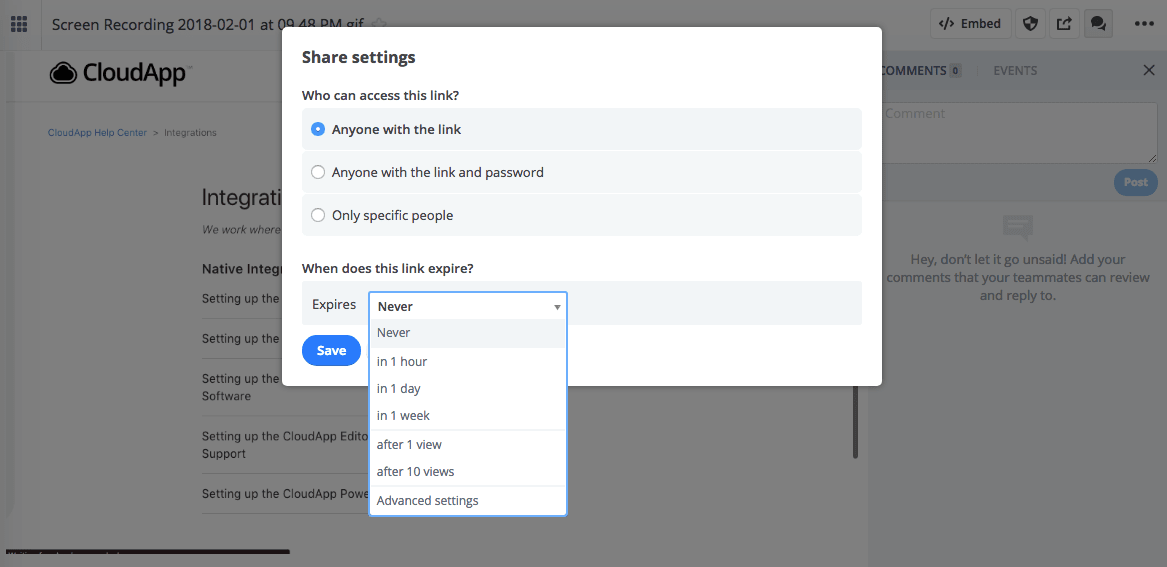
In addition to sharing a link, you can also embed any CloudApp image or recording on your website or in an email by using the auto-generated HTML embed code, which is easily accessible.

Once you share any CloudApp link with your colleagues, they can comment directly on the file and you can carry on a conversation right in the sidebar, as shown below. This helps reduce the time it takes to get feedback on items, and make edits or changes accordingly—or get approval to distribute the asset then and there.
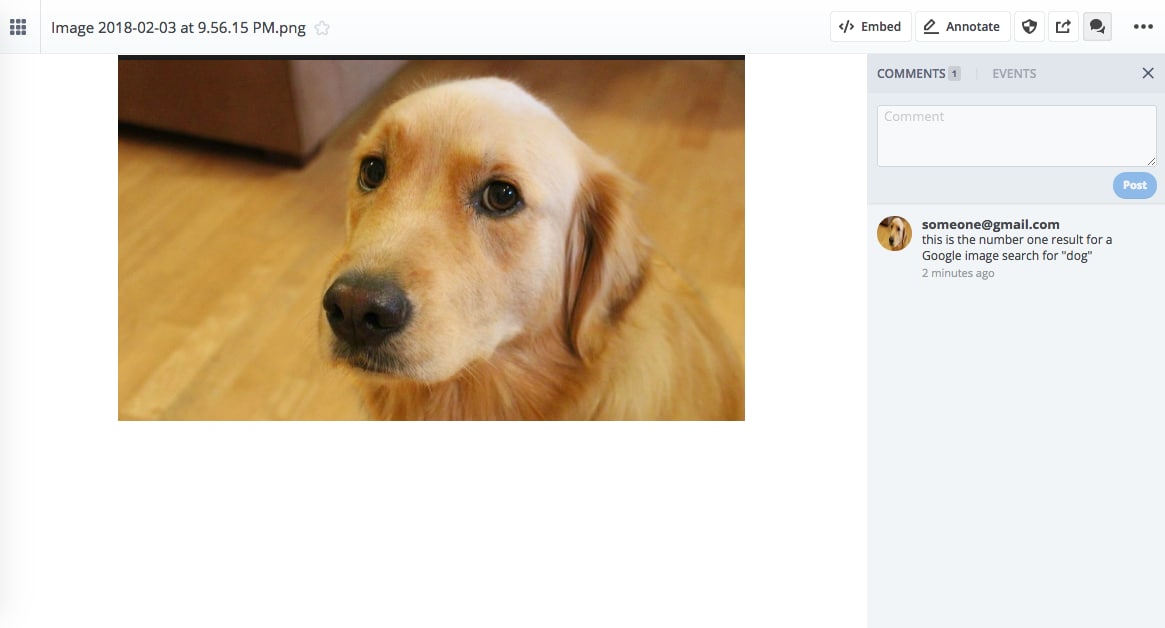
Integrations and marketing capabilities
CloudApp integrates with many commonly used software tools, including:
- Project management and communication tools like Slack, Asana, Trello, Jira
- Ticket support software like Freshservice and Zendesk
- Business software like Microsoft Office and Google Sheets and Docs
The GIF below (created by using CloudApp) shows all of the integrations listed on CloudApp's webiste:
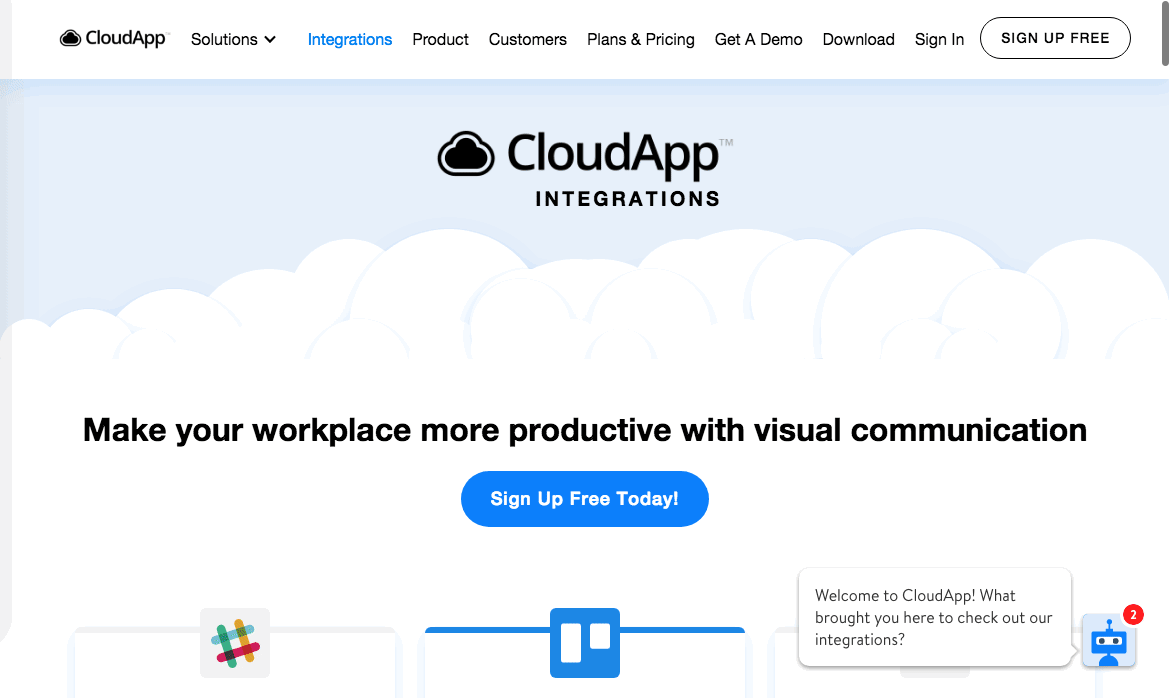
These integrations help make it easier to incorporate CloudApp into your workflow. For example, the Zendesk integration could help your customer support staff resolve issues more quickly by using CloudApp screen recordings to show customers how to use certain features within your product.
See the full list of CloudApp integrations here.
Should you go pro?
The free tier includes most of the same features of the paid plans, except that screen recordings are limited to 15 seconds, and the free plan places a stricter size limit on file uploads. Free plans also don't enable you to set security permissions on files, and do not support the use of custom domains in any CloudApp sharing links. For most users, the free tier will serve their basic purposes, but larger teams will benefit from investing in CloudApp's Team or Business plan.
Is CloudApp right for your business?
Incorporating CloudApp into your workflow can help create more effective ways to describe and communicate project management tasks, and even help you create more visually engaging presentations and product demos. The free tier includes a generous number of features to get you started—and since it offers unlimited file storage, you can create as many recordings and screenshots as you want, without having to worry about running into a monthly storage quota, or having to periodically delete old files.
Although CloudApp is primarily a cloud-based service, it does offers users the capability to save each image/recording to their local hard drive before uploading it to your cloud-based CloudApp media library. CloudApp also released an update to safeguard against the event that you lose Internet connection during the process of creating a recording[symbol:m-dasdh]users can access "failed uploads" locally and then upload those files to CloudApp once they regain an Internet connection. This helps alleviate any concerns about potentially losing your images and recordings before you have a chance to save them, in the event that you suddenly lose Internet connection, or CloudApp's service becomes unavailable.
