Leadpages Review
Leadpages Pricing
- Starts at $25/month for Standard Plan
- Most popular plan costs $48/month
- Free 14 day trial
Table of Contents
- What Is a Landing Page?
- What is Leadpages?
- Getting Started with Leadpages
- What I Like About Leadpages
- Leadpages Weaknesses
- Is Leadpages Right for You?
When it comes to modern-day marketing, landing pages are an undeniably effective way to attract new customers. However, if you're not proficient at coding, building a landing page from the ground up is tough work. Trust me, I've tried!
That's why I chose to try Leadpages, one of the most popular landing page builders on the market.
What is a Landing Page?
Before we dive into the review of Leadpages, let's quickly clarify what a landing page actually is. If you've spent a bit of time on the internet or using social media, you've undoubtedly come across a landing page before. A landing page is a stand-alone webpage used to convert traffic from your marketing campaigns. They can be used across various stages of your sales funnel to encourage visitors to perform a specific task, such as downloading an eBook, purchasing a product or service, or subscribing to a newsletter.
Landing pages are inherently different from other pages on your website. They're built and optimized for one specific goal. Whereas your homepage might prompt visitors to explore and might have multiple call-to-action requests, a landing page, on the other hand, has a single message with no other distractions. And when you're advertising to a cold audience (such as on Facebook), sending traffic to a landing page with one clear call-to-action can ultimately improve your conversions.
What is Leadpages?
Leadpages is a web-based software that allows you to quickly build landing pages, pop-up forms, and alert bars, to grow your business. You can create nearly any lead-generation page from squeeze pages to opt-in subscription pages, webinar promotions and sales pages.
The biggest selling point of Leadpages, however, is its ease of use. You can use the drag-and-drop editor to customize a pre-built templates and build a landing page in under five minutes—a task that would otherwise take me several hours from scratch. Most importantly, you don't need any design or coding experience to set up your landing page.
Leadpages offers a hosted solution and comes with a range of useful features designed to scale your campaigns and automate your workflow. For example, you can optimize your pages by running A/B split tests and increase your sales by collecting payments directly from your landing page (using Stripe). The software also easily integrates into your website, customer relationship manager (CRM), and email service provider (ESP). Plus, there's no limit on the number of pages you can build or how many leads you can collect.
Getting Started with Leadpages
Leadpages has a simple page builder which makes it easy to build a landing page in a few minutes. Below, I'll walk through the steps on how to get started with Leadpages.
Select a template
Choose from hundreds of pre-built templates designed around a specific goal; for example, signing up for a free eBook, registering for a webinar, or subscribing to a newsletter.
When you create your first landing page, you can view all templates at once (automatically sorted by conversion rate), or you can select the "Create Landing Page" button and follow the prompts. Leadpages will then generate a list of templates that suits your goals (e.g. Generate Leads, Make Sales, or Something Else). If you don't like any of the designs, you can also build your own landing page from scratch, although I highly recommend that you customize an existing template for your specific use case.

Adjust the layout and styling
Once you've selected a template, you will be taken to the drag-and-drop editor. The editor uses a grid-based layout, allowing you to adjust the look and feel of your page by adding or removing different sections, rows, and columns (similar to WordPress page builder). While you can include as many sections as you like, it's recommended to keep these to a minimum for better conversions.

You will see a toolbar running down the left-hand side. This includes everything you need to customize the style and build a high-converting landing page. You can view changes as you make them on the screen. The toolbar consists of:
- Page Layout: allows you to manage the different sections, rows, and columns on your page.
- Widgets: stores content and adds functionality to your page (e.g. headings, text, images, buttons, forms, etc.)
- Page Styles: enables you to set default styles (fonts, colors, etc.) and add any custom CSS.
- Page Tracking: where you add SEO and Facebook metadata information, in addition to Google Analytics tracking code.
Edit your page content
As mentioned above, widgets store content and add functionality to your page. Leadpages offers a wide variety of widgets to choose from, including text, images, buttons, countdowns and social shares. You can simply drag-and-drop a widget into a row or column on the page, and further customize other aspects of the widget, like changing the text or style of the widget.

In addition to the standard widgets, there are several others that you can use to add further functionality to your page. For example, you might want to use the new Calendly Widget to publish your availability and allow visitors to book a meeting or use the Checkout Widget to accept payments for digital products directly from your page.
Add a form
Once you've customized your content, you will need to include a form somewhere on your page to collect leads. Most built-in templates already come with a default opt-in form, so you will simply need to customize the information (integrations, fields, and actions).
If you haven't already, you can connect Leadpages to your email marketing software. The software integrates with popular third-party services including MailChimp, ActiveCampaign and AWeber. Any leads you collect on your page will then be sent to your marketing system, so they can be added to your marketing lists for future reachouts.
Finally, you will need to add an action for visitors once they provide their information. Depending on your goals, you can send them to another lead page, an external URL, or a default thank-you page (not recommended- make your own!). You can also add a lead gated file or link to incentivize visitors to opt in. In the screenshot below, the form I created sends people a free workout plan after they've provided their email address.

Publish your page
Before you publish your page, you'll want to preview it to make sure that the page looks as you expect it to. You can preview the page on mobile, tablet and desktop. Leadpages' templates are all responsive, although it's always best to check to ensure everything looks good as the design can greatly impact your conversion rate.
One useful built-in feature is Leadmeter, which analyzes your page and offers suggestions to improve conversions. For example, if you have a headline longer than 70 characters or too many videos on your page, the software will flag these issues for you to fix before publishing.
When you're ready to publish, you can choose to use Leadpages' servers (URL will look like this: https://Leadpages.co/your-page-name) or connect your own domain. I highly recommend using your own domain as it provides a more consistent experience for visitors.

What I Like About Leadpages
There's a lot to like about Leadpages. The company has over 40,000 users and has been recognized as the industry's #1 landing page builder. Below are the benefits of using Leadpages.
Easy-to-use page builder
You'll likely be spending most of your time using the page builder, so you want to make sure that the page builder offers all of the functionality that you need. Leadpages offers a simple drag-and-drop editor, which is ideal for beginners. You can easily add different widgets (text, images, etc.), customize the styling, and adjust the layout, without too much hassle. Each page you build is mobile responsive, loads extremely fast, and is optimized for organic search, which is important for SEO.
However, more advanced users may find the minimalist features restricting, compared to alternatives on the market like Instapage. While I'm not the biggest fan of the editor (more on this below), there's no doubt that it is much easier to use than coding a page from scratch. I'd highly recommend utilizing one of the drag-and-drop templates and steering clear of the now outdated "Standard Editor".
Huge template library
Leadpages has a huge library of over 150 built-in templates covering nearly every situation. Templates are automatically sorted by conversion rate, with the company analyzing a template's performance across all users. You can find everything from webinar pages to sales pages, newsletters, checkout pages, and much more. Each template is highly-optimized, loads extremely fast, and looks professional.
After you select a template, I recommend customizing it to match your brand. As each template is sorted by conversion rate, everyone tends to gravitate towards the ones at the top. Therefore, if you want to stand out from your competitors, you will need to spend some time tailoring your design. You can see some excellent examples from winners of the 2018 Leadpages Awards for inspiration.

Leadboxes (pop-ups)
Leadboxes are pop-up windows that you can embed on your site in order to encourage visitors to opt-in. You've likely experienced one of these yourself while browsing your favorite online store. They can be triggered automatically based on time and exit intent, or when a visitor takes a specific action (e.g clicking on text, buttons, or images).
Leadboxes can be used to streamline your opt-in process and improve conversions. For example, instead of linking directly from your homepage to your landing page, you can utilize a pop-up box to gently transition visitors to your page. You might also want to set up a timed pop-up on your blog posts to collect new subscribers.
I found the process quite easy and I was able to set up a Leadbox in less than 10 minutes using the editor. However, there is only one template available, so you will need to customize it accordingly. It would be good if there were a few more options available, but overall it's easy to use and effective.
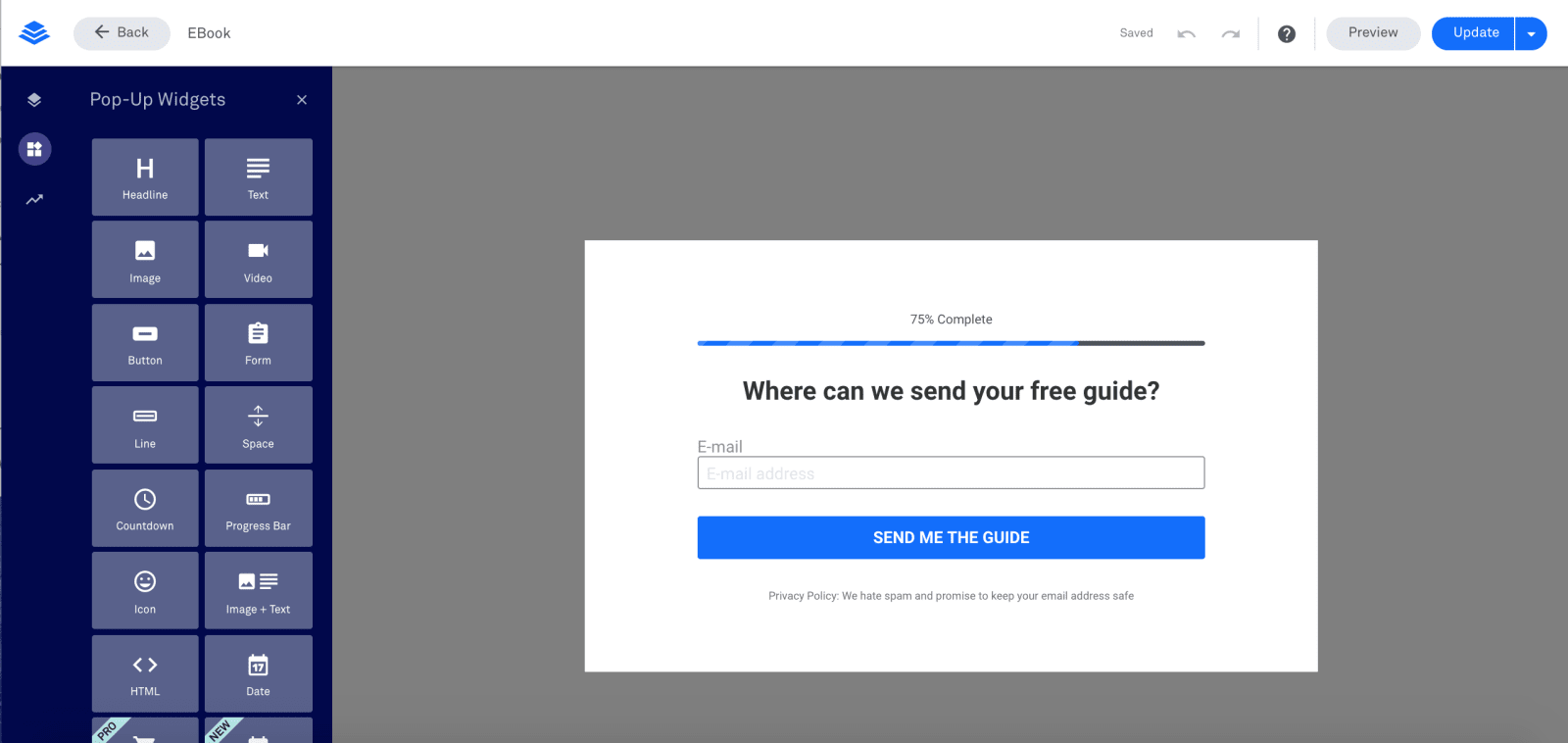
Extensive range of integrations
Leadpages has a strong suite of over 40 integrations that allow you to expand the functionality of the software and feed lead data to popular third-party marketing and sales applications.

For example, you can send contact information directly from your landing pages to your CRM (Salesforce or InfusionSoft), or use a simple opt-in page to trigger advanced email marketing campaigns using Drip. As Leadpages doesn't manage the leads for you, you will still need to use an email service provider (such as MailChimp or ActiveCampaign) to collect and manage new subscribers. If you don't use such a system, form data will be sent to your email by default.
One integration I frequently use is the WordPress plugin. This enables me to quickly publish lead pages and pop-ups directly on my own website, and benefit from the pre-made templates. It makes things much easier than trying to build a landing page using my existing theme.
Another integration that is bound to save you time, is the Facebook ads plugin. I haven't tried this feature yet, but it essentially allows you to build Facebook ads for your landing page directly from within your account. Leadpages will pre-populate ad imagery and content based on your page. You can then customize each ad with your audience targeting and budget requirements as you see fit.
Leadpages Weaknesses
While Leadpages is undoubtedly one of the top landing page builders on the market, it does come with a few drawbacks. Below are a few restrictions that you may encounter when using the software.
Doesn't support advanced customization
The lack of advanced customization tools is probably the biggest issue I've faced with Leadpages, but this may come down to personal preference more than anything else. I like to adjust every element on a page, and unfortunately, this just isn't something you can easily do with Leadpages. As Leadpages is a grid-based editor, each element needs to be perfectly aligned in rows and columns (which sit in the different sections). This makes it challenging to get images, text, headings, etc, sitting in the right place and looking exactly the way that I want them to.
I often spend more time than I should tinkering around in the Page Layout tab adjusting the margins, padding, image height, etc. The process is a little stagnant and can interrupt my workflow, impacting the overall experience. While this is ok if you're building smaller pages (squeeze or opt-in pages) and want to keep it simple, it can be more time consuming if you're working on a large sales page. I prefer to use a free-flow editor (such as the one in Instapage), where I can move the elements anywhere I want. However, the grid-based editor is great for beginners, and like I said, may suit most people's needs.
A/B testing is only available on the Pro Plan
A/B testing is an essential part of any campaign. It's important to continually test different content, designs, headings, and messages to see which pages are working and which pages aren't. By testing different page variations, you can improve the effectiveness of your campaign and learn what drives your audience to take action.
Unfortunately, Leadpages only offers A/B split testing on the Pro Plan, which costs $48/month. It would be great if there were a way to split test pages on the Standard Plan, either for a small added expense or with restricted testing, as it can be expensive to upgrade if you only need to split test a few pages and don't need any of the other Pro features.
Standard templates and legacy editor
Leadpages have two different types of page builders and templates, which can be a bit confusing. A drag-and-drop editor, which was introduced in 2016, and their Standard (legacy) editor.
Both editors are still active today, and you can choose templates built for each. However, the Standard editor has extremely limited customization options available (no drag-and-drop), and you can only adjust text, colors, and images. You also can't utilize Standard templates in the drag-and-drop editor. I don't recommend using the Standard editor, and in fact, neither does Leadpages, so it's a little confusing as to why it's still an option. I would love to see all the Standard templates transferred over to the new format, although for the time being, stick with the drag-and-drop editor.

Is Leadpages Right for you?
Leadpages starts at $25/month, which makes it more expensive than using a WordPress page builder, but much cheaper than other alternatives such as Instapage and Unbounce.
The extensive range of templates and easy-to-use page builder enable you to create professional landing pages fast. You can feed lead information into your email marketing service, CRM, webinar tool, and plenty of other third-party applications to streamline your workflow. The software also comes with more advanced features such as A/B testing (in the Pro Plan), payment functionality, and email trigger links.
However, more experienced marketers might find the grid-based page builder slightly restricting and a little too clunky. It can be challenging to get the pages to look exactly as you want. However, Leadpages is a good option for beginners, as you can quickly grab an existing template and plug in your information without worrying about the design.
Ultimately, Leadpages can help you save time, money, and effort. You can use the software to collect quality leads, sell products or services, and engage with your audience. For a busy freelancer or small business owner that simply needs a reliable lead generation tool, the software is a worthwhile investment.
