Evernote Review
This is a guest post from Kaitlin Little.
Evernote Pricing
- Free plan for basic note-taking
- Premium plan costs $7.99/month
- Free trial
Table of Contents
- What is Evernote?
- How to Get Started With Evernote
- What I Like About Evernote
- Evernote Drawbacks
- Is Evernote Right for You?
Staying organized is a challenge many people face, in both their personal and professional lives. As a busy individual or business owner, you might be wondering if there is a better way to manage your tasks and organize your ideas.
For me, the answer was Evernote. Evernote is a note-taking tool that has accumulated a mass following of over 200 millions users, and I think there's plenty of reason why. Since adopting Evernote, I have been able to declutter my desktop, prioritize my tasks, and ensure that important information is easily accessible in one location.
What is Evernote?
Evernote is a powerful cloud-based note-taking tool designed for organizing information. The software allows you to create notes with different formats (text, images, web pages, audio, etc.), organize this information using notebooks or tags, and easily find any piece of content again through the search field.
Evernote can be used to manage aspects of your personal and professional life. For example, you can add meeting agendas, set reminders, and collaborate with team members or simply store your daily shopping lists and recipes. All information is stored in the cloud, so you can utilize a range of native apps (desktop, iOS, Android) to upload and access notes from any location.
How to Get Started with Evernote
As a cloud-based tool, Evernote has a simple setup process. Below, I'll walk you through how to set up Evernote on your devices and start organizing information.
Sign up and Download the Apps
After you sign up for an account, you will be taken to the main dashboard of Evernote Web, the company's new browser-based tool. The new Evernote Web is still in beta, and has limited functionality, so I highly recommend you download and install the native desktop app or mobile app. You can also switch to the older version of Evernote using your browser to access more features. Regardless of the platform, every time you add information into Evernote, it will sync it across all of your active devices, which is limited to 2 devices for users on the free plan.

Add a Note
Once you've set up an account and downloaded your apps, the quickest way to get started is to create a 'Note'. This is where you will add any type of information that you want to store and save for later. You can add text, include different types of files (images, pdf's, audio clips), and even save complete web pages in a note using Evernote's Web Clipper Chrome extension (described in more detail below).
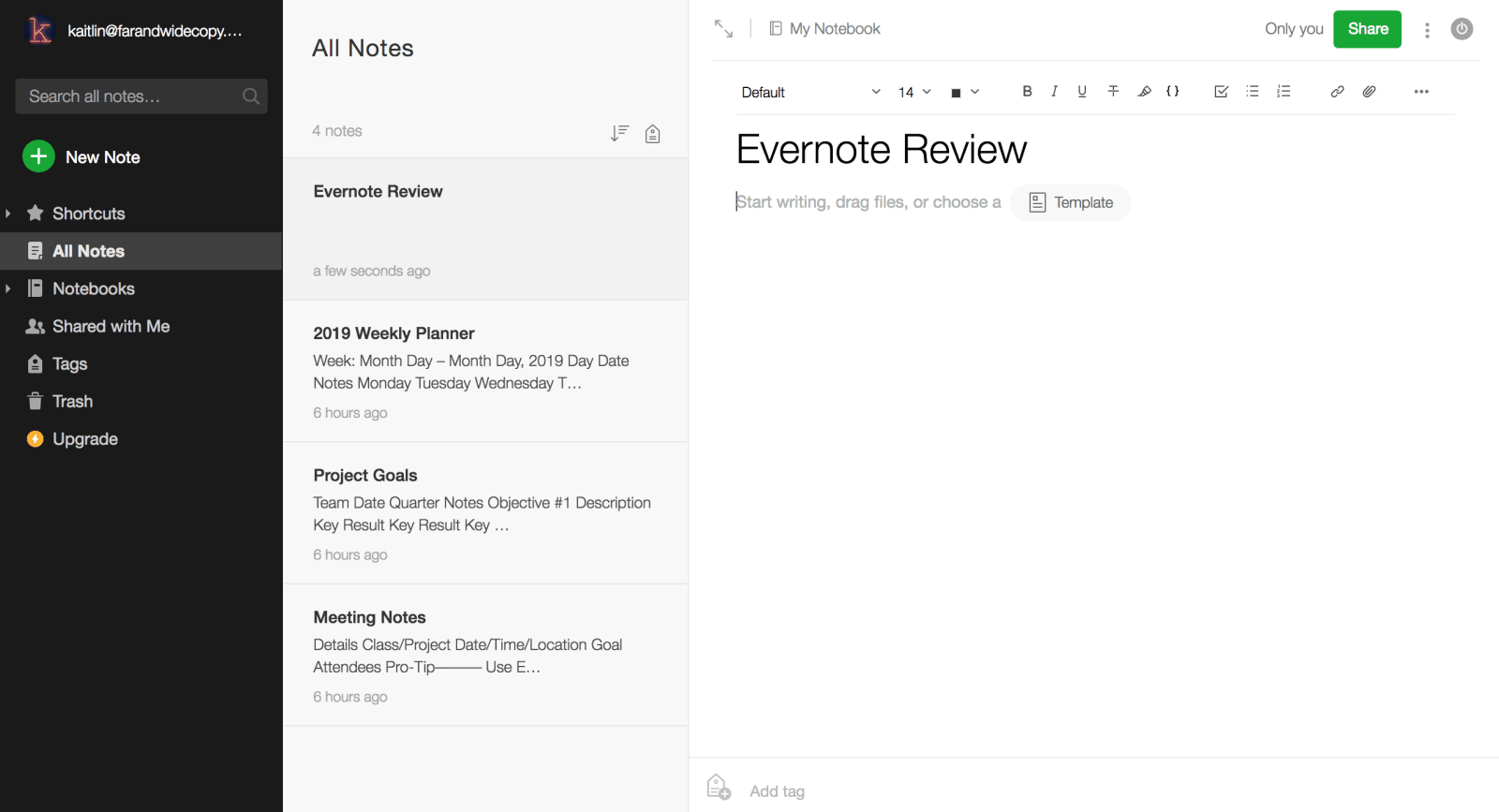
Organize Notes into Notebooks
Evernote utilizes notebooks to store notes. Every note you add needs to be associated with a notebook. You can think of notebooks as 'folders' and notes as 'documents' within the folders.
It's definitely worth taking the time to figure out how you want to organize your account, as this will ultimately determine how easy it is to find your notes at a later date. One way you might want to organize your notebooks is by projects (which is how I do it), or you could separate them by departments, clients, project stages (e.g. Design, Review), deadlines, etc. You might even want to combine a few different options. There really aren't any restrictions, so you just need to find the way that works best for you.
It's also important to understand that the new Evernote Web doesn't support stacks, so you will need to use the older version, and you can easily switch between the two versions using your browser. Stacks group together notebooks, and provide an additional hierarchy level. For example, you might want to have a stack for 'Client A' consisting of notebooks about their various projects (Project A, Project B) in addition to detailed notes within each project. I find stacks extremely useful, and this is the reason I haven't switched to Evernote Web just yet.

Add Tags
Tags are applied to individual notes and allow you to organize information and quickly find relevant content. You can use tags to identify a project status (e.g. Not Started, In Progress, Completed), priority label (e.g. High Priority or Low Priority) or even a specific office location (e.g. NY, LA, etc.). Tags are searchable and can be extremely powerful when you use them to support your notebook structure.

Find and Share Notes
Evernote makes it very straightforward to find information within your account. You can search for notebooks, notes, tags, and even attachments using different devices. Once I had accumulated a great deal of content, the search field became my daily companion. One useful tip: if you have specific notes that you need to access on a regular basis (e.g project updates), I recommend adding these as shortcuts for quick use by using the menu in the top right corner.
Notes and notebooks can also be shared with other people, allowing them to view and collaborate. You can provide users with a link or set different access levels and invite people via email, similar to how Google Docs works.

What I like About Evernote
Evernote is a fantastic tool that has supported my organization, and without a doubt, improved my task prioritization and productivity. Below, are some of the features that make Evernote a favorite for both my business and personal life.
Web Clipping
One of the most powerful features of Evernote is the Web Clipper browser extension. Previously, when I came across a webpage, image, or piece of text that I wanted to save, I'd go through a lengthy process of copying and pasting it into a separate document and saving it accordingly. It was an annoying and time-consuming process, so I didn't end up saving too many pages. However, using the web clipping tool, I now only need to click a button, select a clip format, press save, and the content will automatically appear in my designated notebook in Evernote.
I find the tool works best with Chrome, although you can also use it with other browsers such as Safari, Internet Explorer, or Microsoft Edge. When saving a web page, you have a few different options to select, including:
- Saving the full web page with original formatting and layout (including design and navigational elements)
- Selecting the article itself (no ads or other material)
- Capturing a simplified article, which removes formatting and includes text/graphics only
- Saving a bookmark to the page
- Taking a screenshot
I mainly use the web clipping tool to find inspiration for projects and collect different pages for research. Once I've got a project notebook set up, I simply clip the pages, add a tag, and select a destination to save it. Using the tool, I can also highlight different sections of the text and even annotate screenshots using visual elements (such as arrows). With a five-star rating and over 4.5 million Chrome users, no other extension even gets close to the Evernote Web Clipper.

Evernote Syncs Across all Devices Instantly
I really like that Evernote automatically syncs my notes across all my devices instantaneously, since I use it on both my phone and laptop. I can quickly jot down ideas that come to me at random times during the day (e.g. when I'm out for a run or in the supermarket line) using the mobile app and then organize my notes into different notebooks when I'm back on the computer in the office. Evernote enables me to work seamlessly between different devices without interrupting my workflow.
You can also work offline, and if you're a Premium user, Evernote will sync any changes to your notes when you have an internet connection again. This can be very useful if you're traveling (e.g sitting on a plane for hours), although just be wary of expensive roaming charges if you're visiting international destinations! You can turn on "Sync on wi-fi only" to ensure the app doesn't chew through your cellular data.
Flexible Note-taking
Evernote is flexible, and the software adapts to your usage. For example, you can add all sorts of information into a note such as images, PDF's, voice recordings, and other types of files. There's also a wide range of formatting and layout tools to change how a note looks, similar to a Word document. You can style text (bold, underscore, or italicize), utilize lists (checklists, bullet points or numbered) and structure your notes (line divider, tables, etc), however you like.
You also get access to over 50 pre-formatted templates across different categories for efficient note-taking. I use the meeting template on a regular basis to quickly add tasks, assign responsibilities, and summarize key points. Using these customizable templates, I've become more efficient, as I can simply add information and share my notes with others, instead of spending time messing around with the layout or formatting.

Powerful Search Functionality
Evernote has a simple, but effective, search feature that enables you to enter keywords and find relevant content within your account (notes, notebooks, tags). The search feature is more robust on the Premium account, as you can then find text within PDFs, images, and even handwritten notes that you have uploaded. For example, you might want to scan in photos of your paper to-do list, which will then become searchable in Evernote.
The software can currently identify 28 different typewritten languages and 11 handwritten languages using Optical Character Recognition (OCR). While this is quite accurate, you still need to make sure that any handwritten text is clear (avoid scripted writing if possible).
Evernote Drawbacks
While Evernote is a great product, there are some drawbacks to consider, especially if you're using the free plan.
Limited Features on the Free Plan
Evernote used to be the best free product on the market. However, in 2016 the company increased the price of its plans and turned previously free features (such as unlimited devices and document searching) into Premium features. Other products became more appealing for casual (free) users, such as Microsoft OneNote, as it included everything in the Evernote Premium Plan for free.
Evernote has now positioned itself as a Premium product, so if you're only considering the free plan there are major restrictions you'll need to contend with. These include no offline functionality, a limit of 2 devices per account, no document searching, and probably the most important—a 60MB monthly upload limit. If you're a casual note-taker and only utilize plain text, this won't be much of an issue (you will get approximately 15,000 notes per month if each note is 4KB in size). Although, if you're uploading PDFs and adding web clippings, you'll reach the monthly 60MB limit in no time. That said, Evernote is still a great product, although it's really only worth it if you're paying for the Premium Plan at $7.99/month.
No Password Protection
With security becoming increasingly important, it surprises me that Evernote doesn't make it easier to safeguard information. While you can encrypt text within a specific note, you can't password-protect an entire note or notebook. Competitors such as OneNote and Apple Notes offer this feature, and I would like to see it added to Evernote. It would be much easier to manage and store confidential information with password-protected notebooks. At this stage, I don't store confidential information in my Evernote account, simply as it's more of a hassle than anything else.
Evernote Web Needs More Work
As mentioned above, the company has released a new browser-based version called Evernote Web. While it is still in the beta testing phase, the new version was built to improve the UI, provide clearer navigation on the sidebar and deliver a more consistent feel across all devices.
However, Evernote Web still needs a lot more work to make it a viable alternative to the previous web version. Many users (myself included) are very hesitant to adopt the web version due to the limited functionality. For example, the web-version doesn't allow you to organize notebooks into stacks and you can't add reminders to notes. In addition, the software has been in beta mode for several years, which doesn't fill me with confidence or provide hope for the addition of new features in the near future.
Is Evernote Right for You?
Evernote is still a leader in the note-taking space with excellent organizational tools (notebooks, tags, search), adaptable note types (text, images, audio) and a highly-rated app suite. The software works seamlessly across all platforms and helps to improve efficiency with offline mode and automatic device sync. You can collaborate with team members and move projects forward.
However, if you're looking to utilize Evernote in your business or as an everyday productivity tool, it's only really worth it for those willing to be a Premium user ($7.99/month). The restrictions on the free plan make it difficult to adopt as an everyday tool (60MB upload limit), and there are better free alternatives out there such as Microsoft OneNote or Zoho Notebook.
Kaitlin Little is a Freelance Writer who helps Health and Wellness brands grow their audience online. She's an Exercise Sports Scientist, Health and Physical Education Teacher and has a background in Physical Rehabilitation. Kaitlin is an active traveler and blogs at Balanced Abroad.
